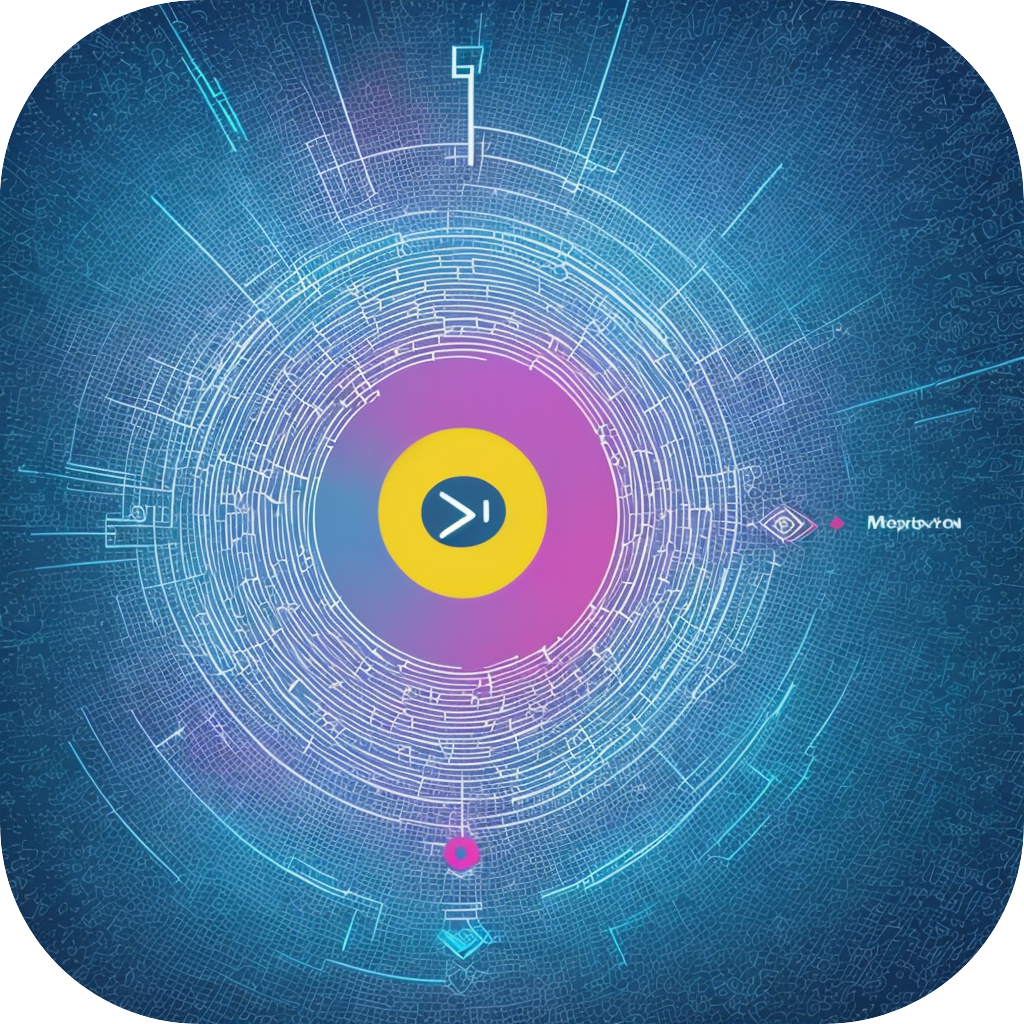Mastering Subtitles: An In-depth Guide to Using subtitleMaster for Seamless Video Editing
Subtitle insertion has become an indispensable part of video editing. It enhances viewing experience, caters to a global audience irrespective of their language preferences, and allows people with hearing disabilities to access content. A variety of tools and software have been developed to cater to the diverse needs surrounding this component. However, among them, the subtitle editing tool, subtitleMaster, has been particularly favored by video editors for its versatility and user-friendly interface.
Begin with understanding the fundamentals:
Before diving into the process of using subtitleMaster, it’s crucial to first grasp the core concepts. A subtitle essentially comprises a time-stated text displayed over a video to convey important dialogue, instructions, or narrations. Typically, these elements require synchronization with the video’s audio and on-screen movements. This synchronization is essential for delivering an immersive experience for viewers.
Mastering subtitle editing with subtitleMaster:
1. **Importing the Video**: The very first step in the process is uploading your video file directly into subtitleMaster. The tool is designed to accommodate a wide range of video formats, ensuring compatibility across different devices and platforms.
2. **Adding Subtitles**: Now, navigate to the ‘Subtitles’ tab. Here, you can create or import your text. Editing tools within this section allow for customization of size, color, font, and opacity. You can also specify the position of the subtitle on the screen for optimal visibility.
3. **Time-Synchronization**: This is a crucial step where the tool shines. Using the timeline on the left, you select the start and end times for each subtitle by simply clicking and dragging. This process aligns your text seamlessly onto the exact moments when the corresponding dialogue or narration occurs in the video.
4. **Advanced Editing Features**: For a more personalized touch, use the advanced editing features like ‘Track’ editing where each subtitle can have its style and timing. This level of specificity facilitates the perfect alignment with the video content.
5. **Exporting Subtitles**: Once your subtitles are fully customized and synchronized, it’s time to export the file. SubtitleMaster offers various options for saving, including in the widely accepted SRT format or as a self-contained subtitle file that can be easily integrated into any video.
6. **Preview and Feedback**: Before finalizing, use the preview feature to ensure everything appears as intended. This step is critical for catching any syncing issues, typos, or formatting errors before sharing your video with an audience.
Tips for effective use:
– Always verify the original audio for clarity before starting to subtitle. This ensures that the transcription is accurate, enhancing the overall quality of the subtitles.
– Optimize subtitles for the audience you’re targeting. Consider cultural nuances and linguistic preferences to make the subtitles engaging and understandable.
– Maintain consistency in style. Consistency in font, size, color, and placement across the entire video heightens readability.
In conclusion:
Mastering the use of subtitleMaster can revolutionize your video editing process, making it more efficient and professional. By focusing on simplicity, versatility, and detailed editing interfaces, subtitleMaster empowers users to produce high-quality subtitled videos. Hence, adopting this tool can elevate your video content, reaching a wider audience and improving viewer satisfaction.