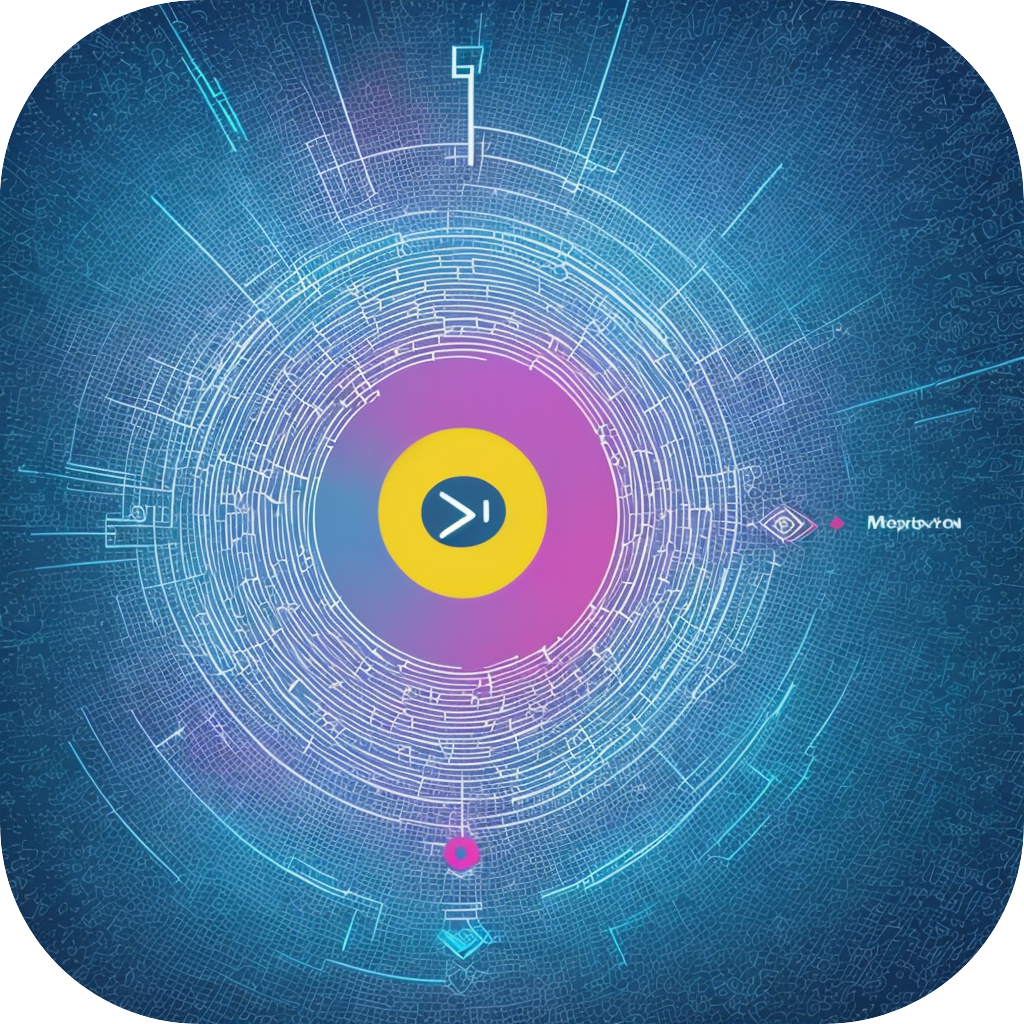SubtitleMaster: A Comprehensive Guide to Mastering Subtitle Editing and Management
Subtitle editing and management can be a daunting task for many, but with the right tools at your disposal, it becomes a manageable process that adds a professional touch to your videos or live streams. SubtitleMaster is one of these powerful tools that has revolutionized the subtitle creation and management industry. This article brings you a comprehensive guide to help you master using SubtitleMaster and unlock its full potential.
**1. Getting Started with SubtitleMaster**
Before you start editing or managing subtitles, you will need to ensure that you have SubtitleMaster installed on your device, accessible on Windows, Mac OS, and Linux platforms. Once installed, familiarize yourself with the user interface:
– **Interface Layout**: You’ll see a file explorer-like structure which allows you to drag and drop subtitle files or your main video file to open the project. This setup makes navigating your files and projects easy and intuitive.
– **Subtitle Tracks**: Here, you can manage different subtitle tracks, customize styles, and perform various edits. SubtitleMaster supports adding new tracks, deleting, renaming, deleting files, and more.
**2. Editing Subtitles**
**Adding Subtitles**: You can either copy and paste the text directly into the tool or import a subtitle file in popular formats like SRT (SubRip) or ASS. For importing, you can select the file from your desktop. For copying and pasting:
– Click on the project you want to edit in the media tree.
– Press “Add Track”, then add the new file.
– Your subtitle text will populate, aligned with video timestamps.
**Editing Text and Formatting**: You’ll find a toolbar with options for text formatting (bold, italic, underline), font size, color, and placement (top, bottom, center, etc.). When editing subtitle text, your changes are instantly reflected in real-time.
**Adjusting Time Stamps**: With SubtitleMaster, you can easily adjust the start and end times of your subtitles. This feature is crucial for aligning subtitles precisely with the video’s audio track.
**3. Managing Multiple Subtitle Files**
SubtitleMaster excels in managing multiple subtitle files for different languages, cultures, or styles. This system allows you to effortlessly switch between tracks, facilitating the addition of translations or styling changes as required.
**4. Advanced Features for Enhancing Production Quality**
– **Multi-Track Management**: Create subtitles for multiple languages simultaneously, simplifying international release or translation projects.
– **Bulk Updates**: When you edit one subtitle, SubtitleMaster automatically updates all relevant tracks, promoting consistency across your project.
– **Merge Tracks**: Combine or separate multiple subtitle tracks efficiently. This function is valuable for organizing complex or layered projects.
– **Exporting Subtitles**: SubtitleMaster simplifies exporting subtitles into various formats, including the popular .srt, .vtt, .ass, and .idx formats. This versatility ensures compatibility with a wide range of video viewers and platforms.
**Conclusion**
SubtitleMaster is a versatile, powerful tool for anyone looking to create, edit, and manage subtitles professionally. From its straightforward interface to its advanced features, it caters to professionals and enthusiasts alike. By mastering this tool, you can significantly enhance the accessibility and overall quality of your videos, making your projects stand out. With regular practice and exploration of SubtitleMaster’s capabilities, this guide provides you with a solid foundation to unlock the full potential of this software and elevate your subtitle production skills.