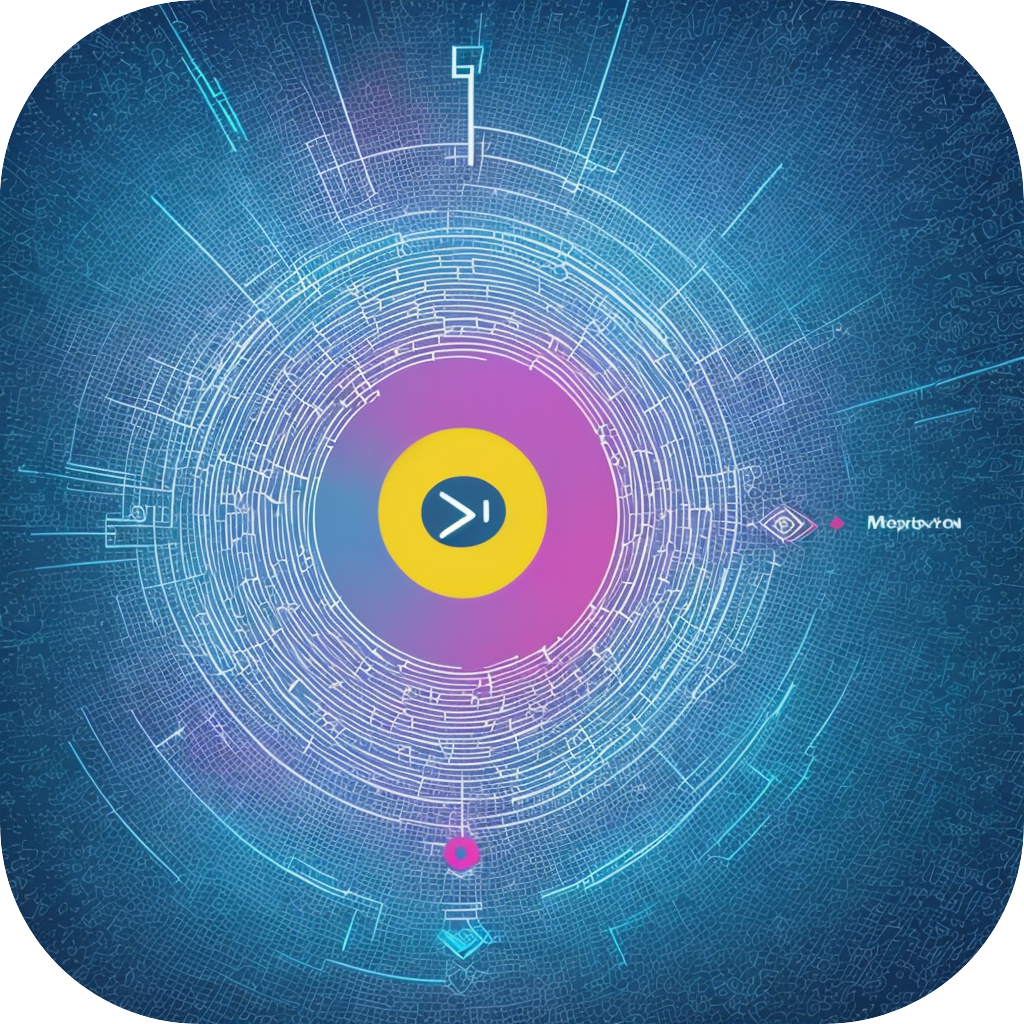SubtitleMaster: The Ultimate and Effortless Guide to Managing Subtitle for Your Videos
SubtitleMaster is an innovative tool that helps users add, edit, and manage subtitles for their videos in a quick, efficient, and hassle-free manner. This article serves as a comprehensive guide, aimed at helping content creators, videographers, YouTubers, and anyone else looking to enhance their video content with subtitles that engage and cater to a wider audience.
Why SubtitleMaster?
SubtitleMaster addresses a crucial aspect for creators and content enthusiasts: ensuring that their work reaches an audience that may not speak the primary language of the video. By making videos accessible to non-native speakers, you are not only reaching a diverse audience but also improving viewer engagement and potentially increasing your online presence.
Features:
1. **Multiple Language Support**: SubtitleMaster supports a wide range of languages, making it easier for you to cater to audiences from different parts of the world.
2. **Text-to-Speech Conversion**: This handy feature saves time—simply input your script, and the tool will automatically generate subtitles, eliminating the need for manual transcription.
3. **Subtitle Editing Tools**: Allows you to fine-tune each subtitle, adjust timing, and format them according to your liking, ensuring they complement your video perfectly.
4. **Compatibility with Popular Video Formats**: Works seamlessly with MP4, MKV, WebM, AVI, and many other formats, ensuring that regardless of file type or platform, your subtitles remain pristine and functional.
5. **Batch Processing**: For users handling large volumes of videos, SubtitleMaster’s batch processing feature saves valuable time by allowing you to add subtitles to multiple videos in one go.
How to Use SubtitleMaster?
Here’s a quick step-by-step guide to utilizing SubtitleMaster effectively:
**Step 1: Import Video**
Upload your video file to SubtitleMaster, and the tool will analyze its format, ensuring compatibility.
**Step 2: Add Subtitles**
Select the source language of your video. If you choose the automated text-to-speech option, input your script or speech transcript. SubtitleMaster then automatically generates subtitles based on the content of your video.
**Step 3: Edit and Refine**
Customize your subtitles. Adjust their timing, format, and modify them to fit the context and tone of your video material. This step is crucial for enhancing the overall viewer experience.
**Step 4: Export**
After finalizing your subtitles, export your video with subtitles in your chosen file format. SubtitleMaster provides several export options, allowing you to easily distribute your videos across various platforms, including YouTube, Vimeo, and social media.
Tips and Best Practices:
– Plan your subtitles carefully, keeping in mind the pacing of your video. Subtitle timing should allow viewers to easily catch the text, considering reading speed.
– Use a clear, readable font size, and adjust it according to whether your text will overlay a light or dark background.
– For longer descriptions or complex content, break down sentences into phrases or bullet points for easier comprehension.
Conclusion:
SubtitleMaster simplifies the process of adding subtitles to videos, making it a valuable tool for any content creator. Whether you’re a seasoned YouTuber, filmmaker, or just starting on your journey of content creation, SubtitleMaster ensures that your videos are accessible and engaging to a broader audience, enhancing viewer satisfaction and expanding your reach. Incorporate SubtitleMaster into your workflow to streamline subtitles creation, boost your video’s potential, and unlock new opportunities.