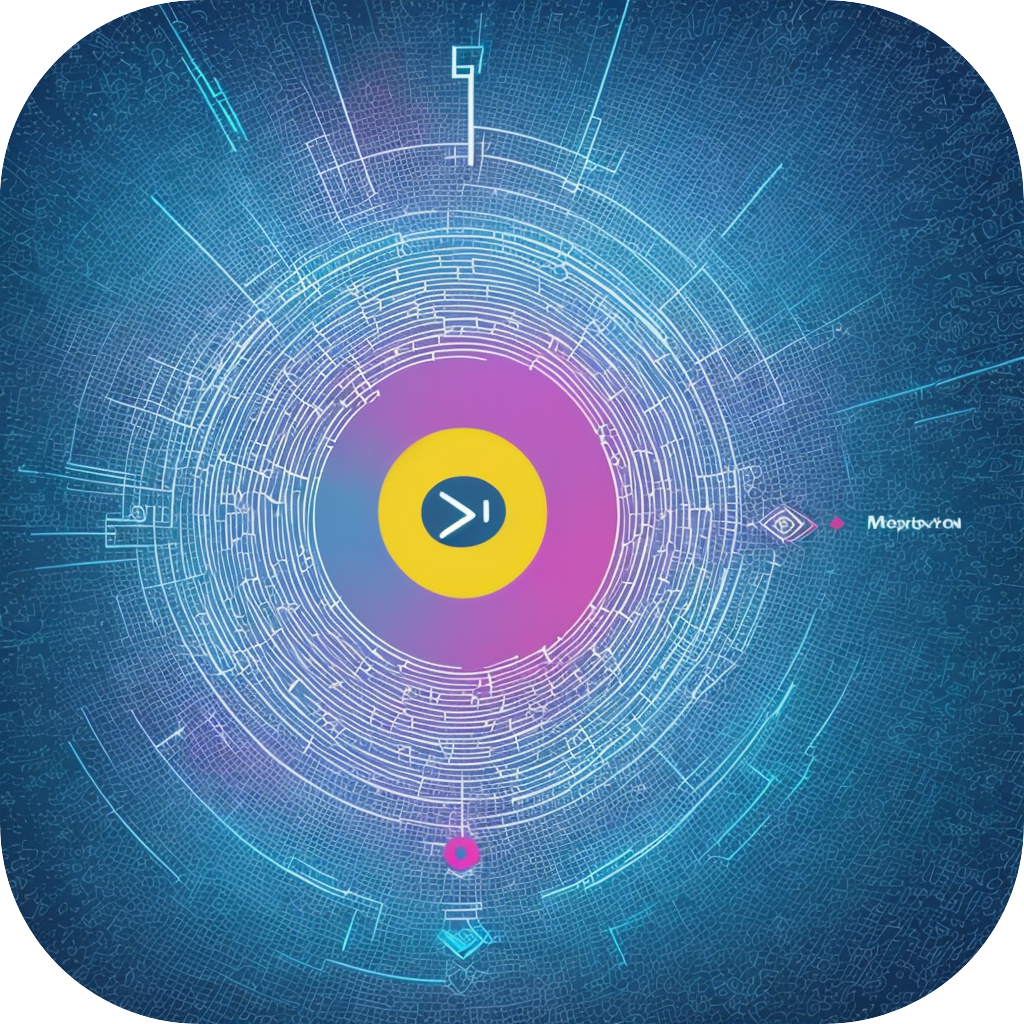SubtitleMaster is a powerful tool that has revolutionized subtitle creation, editing, and management. While some might feel intimidated by its advanced features, it is incredibly intuitive with a user-friendly interface, once you understand the basics. This article will guide you through mastering SubtitleMaster, providing step-by-step tutorials and strategies to assist you in getting the most out of this amazing tool.
### Installation and Setup
Before diving into actual usage, make sure SubtitleMaster is correctly installed on your computer. Upon installation, launch the application and familiarize yourself with the layout. The main window typically features a workspace divided into sections for subtitles, timeline, and sometimes a storyboard view. Adjust any settings according to your preference or project needs; for instance, you can customize font styles, sizes, and colors to ensure your subtitles are visually appealing and accessible.
### Creating and Editing Subtitles
SubtitleMaster offers an easy-to-use interface for creating new subtitle files. To create a new file, navigate to the ‘File’ menu and select ‘New’. You can then name the subtitle and choose the language. To add subtitles, simply click on the timeline, and a dialogue box appears. Here, you can input the text, time stamps, and attributes. Utilize the timeline to adjust the timing of subtitles – move them forward or backward by dragging them along the timeline.
### Advanced Features
For advanced users, SubtitleMaster comes equipped with features to handle multiple subtitles, manage multiple tracks, and even sync subtitles with audio tracks. When working with multiple subtitles, each track can be assigned a unique color for easy differentiation on the timeline. Managing multiple tracks ensures no subtitle tracks overlap or get lost in the timeline. Syncing subtitles with audio is crucial for maintaining the natural pacing of the speech, enhancing viewer experience.
### Collaboration and Management Tools
SubtitleMaster also prioritizes collaboration, allowing multiple users to work on the same storyboard simultaneously. The version control feature ensures that you don’t lose any changes and can revert or update work as needed. Additionally, the project management tools make it simple to organize multiple projects, set priorities, and track progress, keeping your workflow organized and efficient.
### Incorporating SubtitleMaster into Your Workflow
Incorporating SubtitleMaster into your workflow can significantly enhance your productivity and output quality. It’s particularly beneficial for film and video producers, content creators, and educational content developers. By mastering SubtitleMaster, you can automate tasks, streamline processes, and focus more on the creative aspects of video production.
### Conclusion
SubtitleMaster is undeniably a powerful tool that can dramatically improve your video editing and subtitle creation efforts. Its intuitive design, comprehensive features, and dedicated user support make it accessible to all levels of users, from beginners to seasoned professionals. By following this guide and utilizing SubtitleMaster’s full capabilities, you’re on your way to mastering your creative potential and producing high-quality, engaging multimedia content.