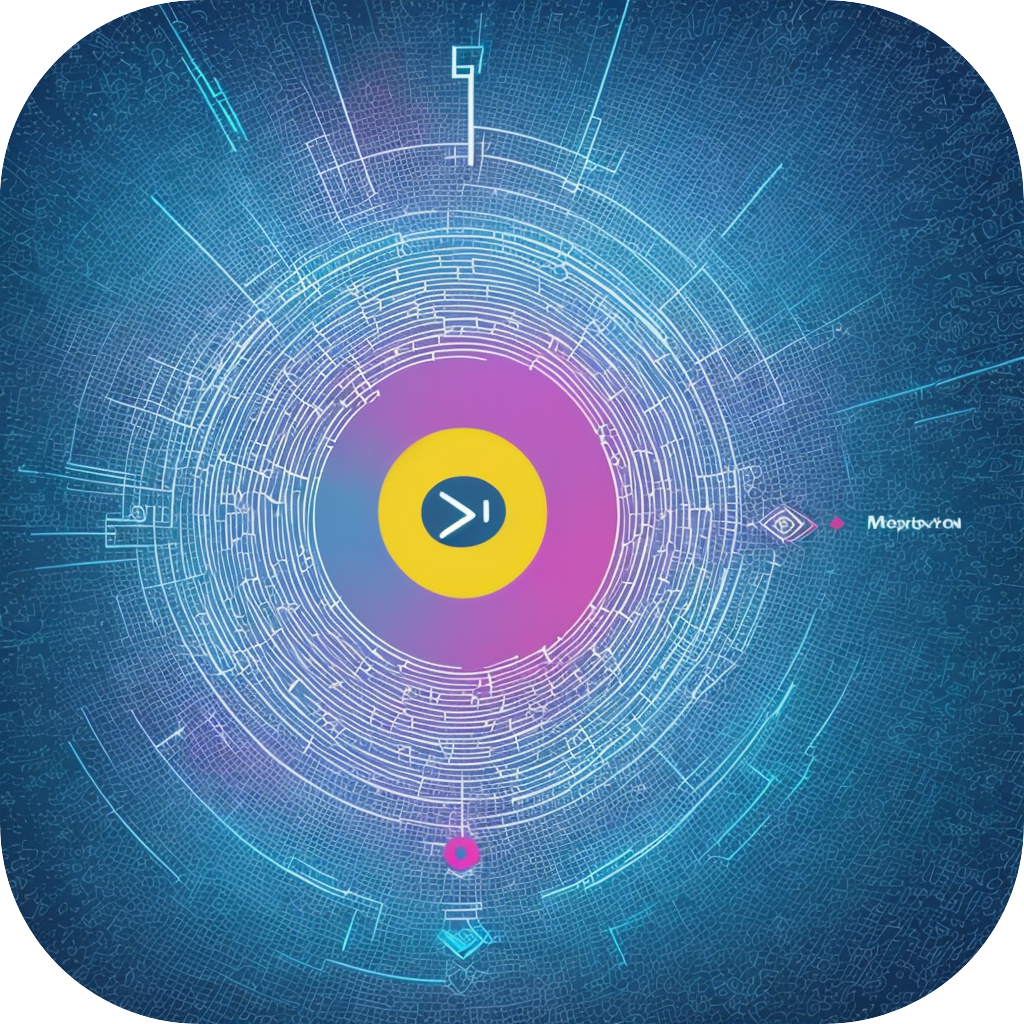Mastering the Art of Subtitle Creation: A Comprehensive Guide to UsingSubtitleMaster Software
Subtitle creation plays a pivotal role in the global communication landscape, enhancing the accessibility and understanding of content among diverse audiences. As video platforms and online media continue to expand, the demand for accurate and culturally sensitive subtitles grows, necessitating the proficiency of subtitle creation tools likeSubtitleMaster Software. In this article, we’ll delve into the essential aspects of masteringSubtitleMaster Software to create high-quality subtitles for a broad range of multimedia content effectively and efficiently.
### Why ChooseSubtitleMaster Software?
SubtitleMaster Software stands out for its comprehensive features, user-friendly interface, and high capacity for handling various subtitle formats. Designed to streamline the entire subtitle creation process, from script transcription to rendering onto video or audio files, it’s an invaluable tool for content creators, video editors, and language professionals alike. Its precision in time synchronization and ease of use make it suitable for beginners as well as experienced professionals.
### Getting Started withSubtitleMaster Software
**Installation and Setup:** Begin by downloading and installing subtitle creation software from the official website. Ensure your system meets the minimum requirements to avoid any compatibility issues. The setup process is straightforward, guided by an installer that will place the software in your designated program folder.
**Understanding the Interface:** OnceSubtitleMaster Software is installed, familiarize yourself with its intuitive interface. Key areas to understand include the workspace for editing subtitles, the menu bar for accessing various tools, and the options for importing and exporting subtitles.
### Importing Files
**Standard File Formats:**SubtitleMaster Software supports a wide range of file formats, including MP4, MOV, AVI, WMV, and even .SRT for subtitle files. Importing your media files into the software is as simple as selecting the “File” > “Open” option and selecting the desired file from your computer.
### Writing & Editing Subtitles
**Creating Subtitles:** To add or edit subtitles, you begin by selecting the media file within the workspace where you can see the video with the subtitle tracks displayed. Choose the subtitle track to edit, and the editing window opens on the right. Here, you can write subtitles, adjust synchronization timing, add timestamps, and format the text (such as font, size, color, and style).
**Transcription and Translation:** For languages without direct characters present in common keyboard layouts, consider using a language translation feature if available. This tool helps transcribe or translate source content into the desired target language. Ensure accurate timing and context for seamless subtitle integration.
### Formatting and Layout
**Personalizing Subtitle Style:** Customize the appearance of your subtitles by adjusting elements such as font, size, alignment, and shadow settings on the text properties tab. This customization step is crucial for improving readability and fitting the subtitles into your video’s visual style.
### Time Synchronization and Quality Assurance
**Adjusting Timing:** Precise time coordination between subtitle timing and video content is essential. The software often provides playback controls to help adjust subtitles within their allocated timing, ensuring they do not overlap or lag behind the dialogue.
**Review and Export:** After finalizing the subtitles, conduct a thorough review for grammar, context, and timing. Utilize debugging tools and real-time previews to verify subtitle placements and compatibility across various playback platforms before exporting your file.
### Compatibility and Exporting
**Preparing for Delivery:** Once your subtitle project is complete, export the file in the desired format, commonly an “.SRT” file for most video editing and streaming platforms, ensuring the subtitles are in a universally accepted format.
### Advanced Features for Professional Use
**Subtitle Export Profiles:** For those handling large volumes of content, utilizeSubtitleMaster Software’s advanced export profiles that can optimize your file formats and reduce export time.
**Batch Processing:** Automate and streamline the creation of subtitles for multiple, similar videos. This feature saves time and ensures consistency across various projects.
### Best Practices for Collaboration
**Version Control:** Keep track of revisions and edits made by multiple team members. SubtitleMaster Software may provide version control features helping to manage and trace different stages of the project.
**Language Translation Services:** For complex or language-specific tasks, consider integratingSubtitleMaster Software with external language translation services for enhancing accuracy and cultural appropriateness.
### Conclusion
MasteringSubtitleMaster Software for subtitle creation empowers content creators with the tools to enhance a wide range of multimedia content across languages and cultures. By following these detailed steps and best practices, users can efficiently produce high-quality subtitles that significantly improve the accessibility and viewing experience for diverse audiences. The journey from basic software operation to achieving mastery is largely determined by practice, iteration, and the continuous application of these strategies.