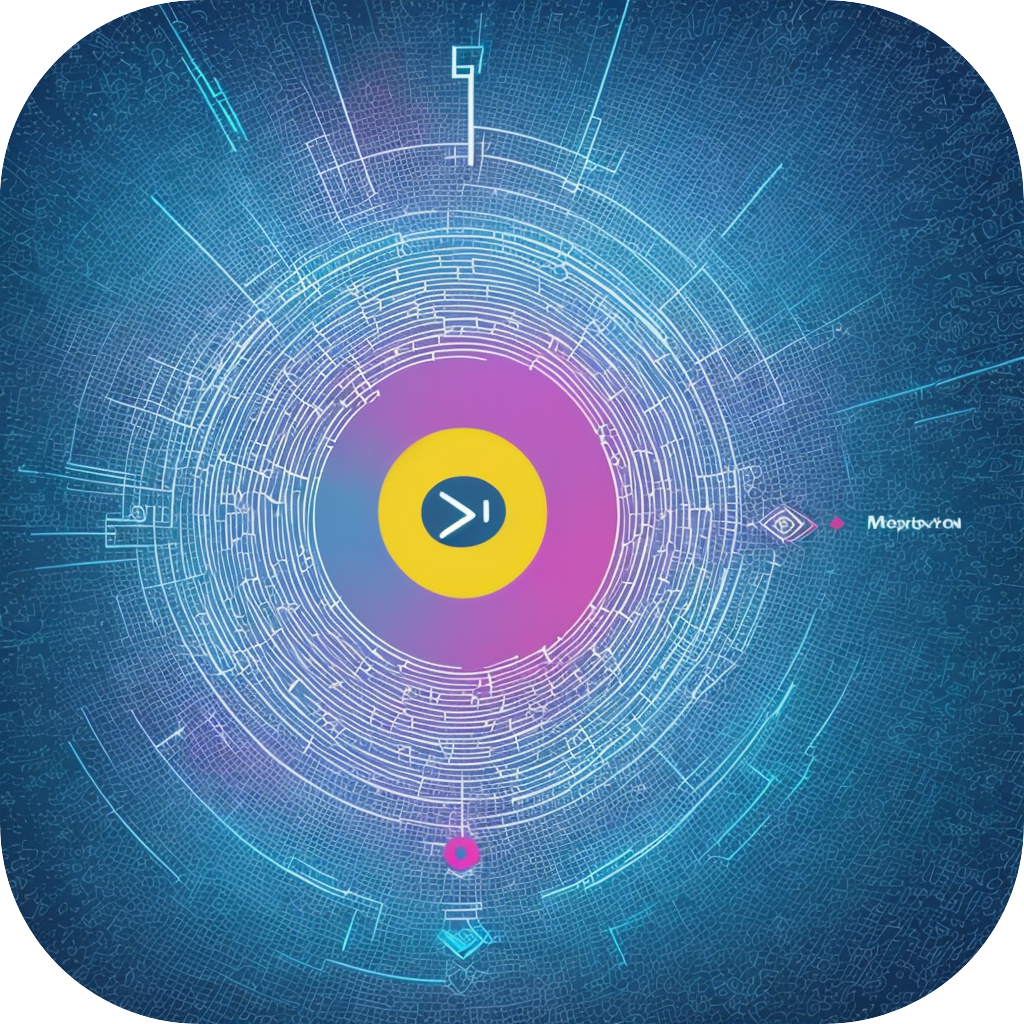SubtitleMaster: Your Ultimate Guide to Creating Accurate, Engaging subtitles
SubtitleMaster is more than just an application for creating subtitles. It’s a tool that empowers you to transform your written content into engaging, localized media, whether it’s for movies, videos, or educational materials. Navigating subtitles can often seem overwhelming, but this comprehensive guide will help you master TitleMaster and harness its capabilities to create high-quality subtitles.
Before we dive in, it’s important to understand the fundamentals of subtitle creation. Subtitles serve as the auditory representation of visual dialogue, actions, or information in a video, audio, or film context. They are particularly useful for enhancing accessibility for viewers who are hearing-impaired, as well as for providing different languages to viewers not speaking the language of the original content.
### Step 1: Choosing the Right Format for Your Subtitle Project
TitleMaster offers a variety of output formats, which includes SubRip (SRT), Subtitle (SSA/ASS), TV subtitles (USF), and WebVTT, among others. Your choice depends on the destination platform and the preference of your audience.
### Step 2: Preparing Your Video or Audio File
To begin creating subtitles with TitleMaster, you first need to have a video or audio file. Ensure the video resolution matches your project requirements, as working on 4K or 8K resolutions might impact subtitle visibility and overall video compatibility.
### Step 3: Translating and Formatting Your Subtitles
TitleMaster allows you to enter, translate, or import subtitles directly into various languages. The application provides a clean interface for adding timestamps, managing timing adjustments, and applying styling options like color, font, size, and background opacity to improve readability.
### Step 4: Testing Your Subtitles
Before finalizing your subtitles, it’s crucial to test them in the corresponding video environment. TitleMaster’s playback feature enables you to synchronize subtitles with the video and adjust timing for smoother and accurate captions. This step ensures that the subtitles won’t interfere with the natural pacing of the content and remain easy to read.
### Step 5: Exporting Your Subtitles
Once your subtitles are ready, use TitleMaster’s advanced editing and formatting tools to format your subtitles for optimal display. After final edits, export the subtitles in your desired format. Whether you are preparing subtitles for a movie, educational presentation, or social media platform, ensuring compatibility with the hosting site’s requirements is crucial.
### 6: Tips for Creating Effective Subtitles
– **Clarity and Readability**: Use a large font size to ensure that subtitles are visible in different light conditions. Choose a high-contrast color scheme that contrasts with the background for better visibility.
– **Sync and Timing**: Adjust subtitle timing precisely to match the spoken content or on-screen text, making sure they do not overlap or lag.
– **Cultural Sensitivity**: Be mindful of cultural nuances when translating, ensuring subtitles represent your content accurately and respectfully across various audiences.
– **Accessibility**: Consider adding visual details that enhance accessibility for the visually impaired, such as highlighting actions or objects on screen.
### Conclusion
Mastering TitleMaster means gaining proficiency in creating, editing, and exporting subtitles efficiently. With the right approach, the application can transform your written content into engaging and accessible media, enhancing the overall viewing experience for both native speakers and those seeking to understand different languages. Whether you’re a content creator, a filmmaker, or an educator, TitleMaster empowers you to reach a broader audience seamlessly.