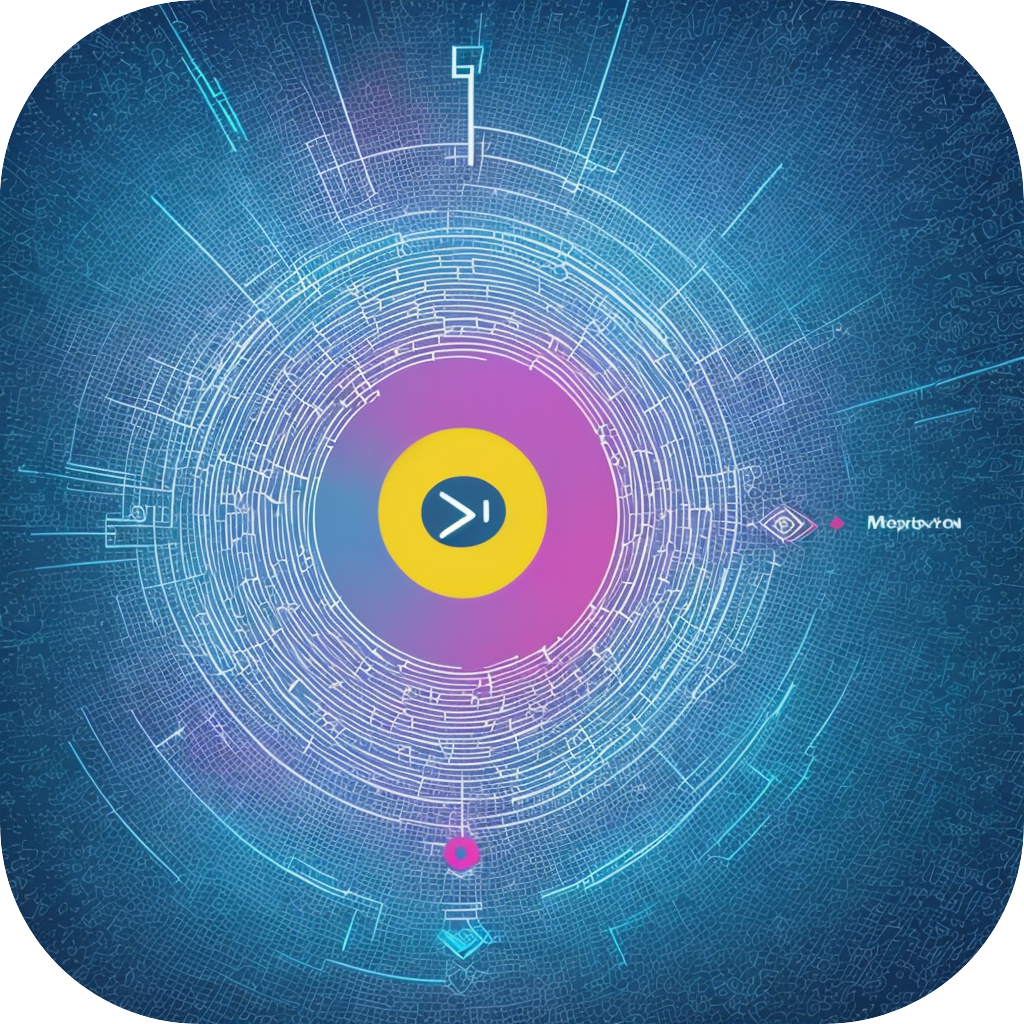Title: Mastering the Art of Subtitles with SubtitleMaster: A Step-by-Step Guide to Effective Captioning
SubtitleMaster, a reliable and versatile tool in the realm of digital multimedia, is revolutionizing the way we access, create, and enjoy content. Utilizing SubtitleMaster, users can now navigate the intricacies of subtitle creation with ease. From film enthusiasts to content creators, anyone seeking to enhance their multimedia content for accessibility or entertainment purposes can benefit from learning the essentials of SubtitleMaster.
The following guide outlines key steps to mastering SubtitleMaster, from initial setup to creating custom subtitle designs, ensuring you make the most of this tool in your media endeavors.
### 1. Installation and Setup
Begin by downloading and installing SubtitleMaster from its official website or app store listing, ensuring the compatibility is aligned with your operating system. Once installed, launch the application.
#### Key Features:
– **Customization**: Allows you to define text styles, color schemes, and backgrounds, making your subtitles match your content’s thematic essence or audience preferences.
– **Language Support**: Handle subtitles in multiple languages, catering to the global audience and improving accessibility.
#### How to do it:
1. Open SubtitleMaster.
2. Choose “File” > “New Project” to initiate a new project or “Open” to work on existing content.
3. Select the project’s parameters, such as language, text size, and font type, to match your requirements.
### 2. Importing Subtitle Data
SubtitleMaster supports a variety of subtitle formats such as SRT, ASS, and SSA. Importing subtitles into your project allows seamless integration into your media file.
#### Key Steps:
– **Navigate to the “File” menu** and select “Import”.
– **Choose the subtitle file** from your library and follow the prompts to merge it with your project.
### 3. Customizing and Editing Subtitles
SubtitleMaster provides a user-friendly interface for editing, aligning, and formatting subtitles per chapter or segment. Tools include alignment, position adjustment, and duration alteration for optimized display and clarity.
#### Tips:
– **Alignment Settings**: Left-, right-, top-, or centered-aligned subtitles can be adjusted to match the on-screen presentation or desired aesthetic.
– **Timing Precision**: Use the timeline feature to adjust subtitle timings precisely, ensuring words do not overlap or lag in timing.
### 4. Preview and Exporting
After finalizing your subtitles, the preview mode in SubtitleMaster allows you to view the entire project in the context of your media. This step is crucial for catching any errors or inconsistencies before the final export.
#### Important Note:
– **Adjustments**: Make any necessary tweaks based on the preview, focusing on readability, pacing, and coherence.
– **Export Options**: Select from the range of export formats including WebM, MP4, AVI, MOV, and others, depending on the format of your original media.
### 5. Advanced Features
For users looking to elevate their skills, SubtitleMaster offers advanced features such as:
– **Batch Processing**: Automate the process of applying the same settings across multiple projects or files.
– **Integration Tools**: Smoothly embed subtitles into video files for playback, ensuring they synchronize with the audio track.
### Conclusion
Mastering SubtitleMaster empowers creators and enthusiasts to enhance and personalize their multimedia content. By understanding and leveraging its core features and advanced functionalities, users can significantly improve the accessibility, engagement, and professional quality of their video or film projects. Dive into SubtitleMaster’s capabilities, experiment with customizations, and enjoy the rewarding process of elevating your content with captions tailored to your creative vision.